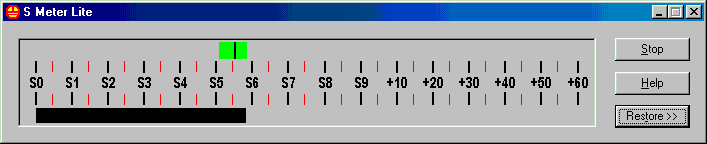
S Meter
This page describes the S Meter portion of the program window. The S Meter contains the real-time S Meter bargraph, and is located at the top of the window. So long as the overall program is not Minimized, the S Meter will be visible.
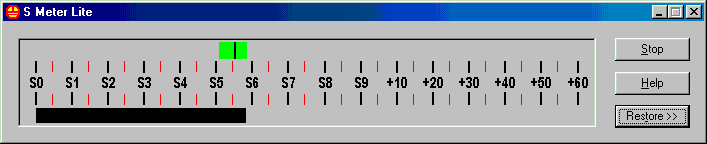
In this example, the program is running, and it is updating. The large black bar underneath the standard S Unit scale represents the S Meter value, a little below S6 in this case. The green bar above the scale is present because the program is updating. If the program is not updating, the green bar will not be shown. You can remove the green bar by selecting an update rate of Never. The green bar will always contain a black line. The left and right edges of the green bar represent the minimum and maximum S Meter values in the last update period. The black line represents the average S Meter value over the update period.
The button in the upper right hand corner of the window is the Run/Stop button. The text of the button changes to reflect the next state of the program if the button is clicked. When the program is stopped, the button text changes to Run, meaning that the program will start running if the button is clicked. When the program is running, the button text changes to Stop.
The next button down the right hand side of the window is the Help button. Clinking this button brings up the HTML Help viewer, ready to browse this document.
The third button is used to display or remove the Data Graph. S Meter Lite is written in the form of an unfolding dialog. When the button text is Restore >>, clicking it will unfold the Data Graph portion of the program window. The button text will then toggle to Hide >>. The next button click will refold the window to the smaller size.
The previous screen capture shows the S Unit scale. If you wish to switch to the dB scale, click the dB/S Unit button on the Data Graph portion of the window. If the Data Graph is not visible, click the Restore button to make it visible. Following is a picture of the S Meter with the dB scale.
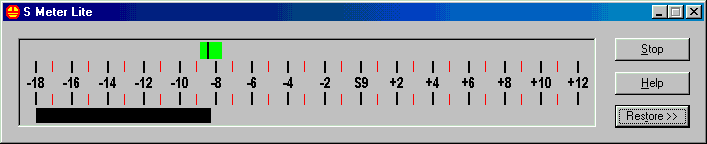
Please note that the text of the buttons contain a character that is underlined. This character denotes the keyboard shortcut for the button. Pressing this key on the keyboard is equivalent to clicking the button. The keyboard shortcuts will work even if the button is not visible because the window is at its smaller size. In the last example, it was necessary to make sure the the Data Graph was visible so that the dB/S Unit button could be clicked. Another alternative is to use the keyboard characters d and u, which will work regardless of the visibility of the Data Graph. The Reference page contains more information on keyboard shortcuts.
Last update:Sunday, July 29, 2001 11:03:21 AM
Back to the S Meter Lite Home Page