S Meter |
 |
S Meter |
Data Graph |
Data Graph |
S Meter Lite Overview
Greg Ordy, W8WWV, Version 2.0 (2.13)
S Meter Lite is a free program that obtains the S Meter value from a radio and then displays the value graphically in a window. S Meter Lite will only work with radios that provide their S Meter reading over the computer interface. Additionally, the computer interface protocol must be preprogrammed into S Meter Lite. The list of currently supported radios is:
It is assumed that the Yaesu FT-1000MP Mark V will work if specified as a FT-1000MP. Please see the Reference page for more radio information.
In order to use S Meter Lite, you need to do the following:
When these steps are completed, you are ready to use S Meter Lite. If you are an advanced user, or looking for the highest degree of accuracy, you can calibrate S Meter Lite to match your individual radio.
Some of the more recent commercial amateur radios (HF) have included a software-based command that allows a computer connected to the radio to obtain the S Meter reading. In most typical situations, the S Meter is rapidly changing. As a result, the reading obtained by the computer is really nothing more than a sample at one instant in time.
S Meter Lite samples the radio 20 times per second. Each sample is represented as an 8-bit number, which is another way of saying an integer value between 0 and 255. For whatever reason, the 8-bit data width has been selected by all of the radios that S Meter Lite currently supports. The 20 hertz sampling rate is more than fast enough to provide a faithful duplication of the S Meter movement, and yet is not overly taxing of the available communication bandwidth between the radio and computer, or the computer processing power. These 8-bit values will be called the raw data in this documentation.
The numeric values between 0 and 255 correspond to particular points on the actual radio S Meter. In creating S Meter Lite, I have experimentally determined the mapping for each supported radio (which is nominally adjusted). This means that the S Meter display shown on the computer will track the meter on the radio.
To be more precise, each integer S Unit, and each step of 10 dB over S9 on the radio was measured and captured as a value between 0 and 255. There are 16 such steps: S0 through S9 (10 points) and +10 dB through +60 dB (6 points). This forms the basis of the mapping that allows the computer display to follow the radio meter. When a value obtained from the radio does not exactly match one of these points, it is linearly interpolated between the surrounding points on the displayed graph.
When S Meter Lite is running, the large bar graph on the top of the display follows the radio meter, sampling that meter 20 times per second. The size of the meter, and the underlying numeric resolution, makes it possible to resolve the S meter down to a fraction of an S Unit. While S Meter Lite comes with a default S Meter mapping for each radio, you can customize the calibration for your own radio. A suggested procedure is described on the Calibration page.
The first objective of S Meter Lite is to provide a window-based S Meter display that follows the radio S Meter, with larger size and greater resolution. The S Meter is described in detail on the S Meter page.
The second objective of S Meter Lite is to provide a time-varying graph of recent S Meter data. The goal here is to make it easier to compare signal levels. The change in level might be due to selecting a different antenna, antenna direction, or changing the transmitter power level (turning on the linear amp). There are many different schemes that could be used to displayed S Meter data on a graph. The S Meter Lite scheme is to group several samples together, and graph the minimum, maximum, and average of the samples. The sample interval ranges from 0.25 seconds (5 samples) to 2 seconds (40 samples).
This data is displayed as a green bar that spans the range from the minimum to maximum value of the sample period. Within that range is the computed average value, and it is shown as a black dot. This representation is used on the data graph, and on top of the S Meter display. The data graph display is described in detail on the Data Graph page.
The third objective of S Meter Lite is to provide a more accurate relative signal strength meter. S Meters are usually not very accurate. It is possible for S Meter Lite to map the underlying binary data to a calibrated data display. In this mode of operation, the standard S Meter scale (S0 to S9, +10 to +60 dB) is replaced with a -18 dB to +12 dB scale where 0 dB is the same value as S9 on the normal S Meter. This mode is described in detail on the Calibration page.
Version 2 of S Meter Lite introduced an Antenna Pattern Plot capability. Captured raw data is displayed on a typical circular antenna pattern plot. Please see the Antenna Pattern Plot page for more information.
This section defines several terms that are used throughout this document.
S Meter Lite is implemented as an unfolding Windows dialog box. The upper portion of the dialog box is called the S Meter, and contains the S Meter bargraph display, as well as the Run/Stop, Help, and Hide/Restore buttons. The S Meter is always visible, unless the program is Minimized. Below the S Meter is the Data Graph. This portion of the dialog box can be removed from view if desired. The Hide/Restore button unfolds or refolds the window.
S Meter |
 |
S Meter |
Data Graph |
Data Graph |
The S Meter and Data Graph displays have 16 marker points that create a measurement scale for interpreting data. The two scales are the S Unit scale and the dB scale.
The S Unit scale is the direct substitute for the radio meter. The 16 marker points are S0 to S9, and +10 to +60 (dB). Here is a picture of the S Meter showing the S Unit scale.

If the S Meter Lite S Unit scale is accurately calibrated, the readings on this scale will duplicate the radio meter.
The program scale is toggled by clicking the dB/S Unit button. The dB scale is shown in the following picture.
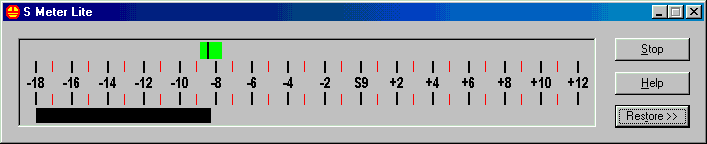
The 16 marker points on this scale are -18 to +12 dB in 2 dB steps. The 0 dB marker is the same signal value as S9 on the S Unit scale. It is labeled as S9 on the dB scale to emphasize this equality. If the S Meter Lite dB scale is accurately calibrated, the readings on this scale will represent true dB signal levels relative to S9.
Two terms will be used in this document to describe specific states of operation in the program. The terms are running and updating. S Meter Lite is either running or stopped. When it is running, the COM port to the radio is open, and S Meter Lite is reading the S Meter at a rate of 20 times per second. When the Stop button is clicked, or if there is a communication error, or if you click the Configure button, the COM port is closed, and the program will stop reading the radio S Meter. The program is no longer running.
When the program is running, it will also be updating, so long as the Update Rate is not set to Never. Updating means that the data graph display is being appended to at the update rate, and that the S Meter will display the green bar above the label text. The program can be running without updating, but in order to update, the program must be running.
The update rate can be one of the following 5 values. 0.25 seconds, 0.5 seconds, 1 second, 2 seconds, or Never. The values, with the exception of Never, imply intervals over which samples are accumulated. Given that S Meter samples are being taken 20 times per second, the following table shows the relationship between update rate and number of samples.
Update Rate |
||||
| 0.25 Seconds | 0.5 Seconds | 1 Second | 2 Seconds | |
| Number of Accumulated Samples | 5 | 10 | 20 | 40 |
There really is no such thing as the best update rate. Select the update rate that creates the most meaningful Data Graph for you. The update rate choice of Never stops all activity related to updating. The green data bar above the main S Meter bargraph will be removed from the window.
The COM port on a Windows computer cannot be used by more than one program at a time. Once one program has the COM port open, no other program may use the same COM port. Some logging software, as an example, may open the COM port to the radio for the duration of their operation. This will make it impossible to use S Meter Lite at the same time. You will be able to start S Meter Lite, but when you click the Run button, you will receive an error message indicating that the COM port cannot be opened. You may have to pick one program or the other.
On the other hand, S Meter Lite opens and then closes the COM port each time that the Run/Stop button is pressed. The COM port will be available, even if S Meter Lite is executing, so long as it is not running. You could, for example, have two copies of S Meter Lite executing at the same time. All that you cannot do is display the actual S Meter on more than one program at a time. S Meter Lite is as friendly and cooperative as possible with respect to sharing the COM port resource.
Last update:
Monday, March 22, 2004 08:39:30 PM
Back to the S Meter Lite Home Page